ALE Quick Start¶
This document provides a set of steps to get setup for generating Image Support Data (ISD) for an image.
Installation¶
The easiest way to setup ALE is using Anaconda. Once you have Anaconda or Miniconda installed install ALE from conda-forge by running
conda install -c conda-forge ale
Note
It is highly recommended that you use environments to manage the packages you install with Anaconda.
Data¶
Planetary imagery is not archived with sufficient data to generate an ISD from only the image and its label. ALE currently supports two supplementary data sources: ISIS cubes with attached SPICE, and NAIF SPICE Kernels.
If you are working with ISIS cubes that have attached SPICE (the spiceinit application has been run on them) then ALE will use the data embedded in the cube file.
If you are working with PDS3 images or ISIS cubes that do not have attached
SPICE, then you will need to download the required NAIF SPICE Kernels for your
image. It is recommended that you use the metakernels provided in the
PDS kernel archives.
You can specify the path for ALE to search for metakernels via the
ALESPICEROOT environment variable. This should be set to the directory where
you have the PDS kernel archives downloaded. An example structure would be
$ALESPICEROOT
mro-m-spice-6-v1.0
dawn-m_a-spice-6-v1.0
mess-e_v_h-spice-6-v1.0
See ale.base.data_naif.NaifSpice.kernels for more information about how to
specify NAIF SPICE kernels.
Load/Loads¶
The ale.drivers.load() and ale.drivers.loads() functions are
the main interface for generating ISDs. Simply pass them the path to your image
file/label and they will attempt to generate an ISD for it.
import ale
image_label_path = "/path/to/my/image.lbl"
isd_string = ale.loads(image_label_path)