Exercises 1¶
The purpose behind these exercises is to help programmers become familiar with the ISIS3 environment, the ISIS3 API, and ISIS3 standards.
Prerequisites¶
Test Data¶
Download a test image, Peaks.cub.gz (you must uncompress this image). This image is 1024x1024 with 7 bands and it has 19 LRS special pixels.
ISIS Installation and Setup¶
These exercises require the use, modification, and recompilation of ISIS programs. Follow the instructions for developing ISIS with CMake. To verify that ISIS was correctly installed, run qview on the demo .cub:
Task 1 - Get Familiar with ISIS3¶
-
Browse the ISIS Website:
- Explore the user documentation.
- Explore the programmer documentation (Technical documents).
-
Explore the ISIS3 directory structure:
- $ISISROOT/src.
- $ISISROOT/src/base.
- $ISISROOT/src/base/apps.
- $ISISROOT/src/base/objs.
- $ISISROOT/src/mgs.
- $ISISROOT/bin.
Questions:¶
- What is a "Cube Attribute"?
- What are the two pixel storage orders ISIS3 supports?
- Name one reserved ISIS3 command line parameter.
- What is the general indenting scheme for ISIS3?
- What is the naming convention for local variables?
- What is an include guard?
- What are the names of the three dimensions of an ISIS3 cube?
Task 2 - Examine and Modify the ISIS3 mirror Application¶
- Create the directory structure under your home area:
isis3/isis/src/base/apps/mirror. - Copy the
mirrorapplication (mirror.cpp,mirror.xml,Makefile) from $ISISROOT/src/base/apps/mirror into the new directory. - Build the program by typing
make. - Run
mirrorusing the input file Peaks.cub downloaded earlier (ensure the image is uncompressed). - Examine the results with
qview. - Modify the
mirrorprogram so that every other sample in the image is set to zero, preserving the original code as a comment. - Verify the results with
qview.
Task 3 - Modify the mirror Application¶
- Modify your copy of the
mirrorprogram so that every other line is set to zero, preserving the previous code as a comment. - Verify the results with
qview.
Task 4 - Enhance the mirror Application¶
- Add a parameter to the
mirrorapplication to allow the user to choose either zero or Isis::Null as the output DN for the blank lines and/or samples. Modify the xml file to achieve this. - Verify the results with
qview.
Refer to other ISIS3 applications for examples or consult the ISIS XML documentation
Task 5 - Allow User to Customize Line or Sample Settings¶
- Modify the
mirrorapplication to enable the user to choose whether the program changes every other line or every other sample and whether the value should be changed to 0 or Isis::NULL. - Update the xml file accordingly.
You may need to use C++ polymorphism and class inheritance. If you are unfamiliar with these concepts, now is a great time to learn!
Task 6 - Provide Statistical Information to the User¶
- Calculate the average and standard deviation of the output image in the
mirrorprogram. Initially, display the values using the C++ cout stream. - Then, include the average and standard deviation in a PvlGroup and write it to the log file (print.prt).
Refer to the documentation for Application and Statistics classes
Task 7 - Modify the Cube Labels¶
- Use the
lessutility to inspect the labels at the beginning of the cube. - Modify the program to add the average and standard deviation to the labels.
Task 8 - Document the Application¶
- Some xml tags in
mirror.xmlmay look like comments (<brief>,<description>,<example>) to aid programmers in understanding or editing source code and generate documentation. To view your application's documentation, go to the application's directory and typemake htmlto build the documentation. Open the generated.htmlfile in a web browser to view it. - Review other applications in ISIS3 for documentation examples and read the ISIS Application Examples How-to.
- Modify the xml for your application and use
make htmlto verify the results.