ISIS Development on ARM Macs (Apple Silicon)¶
Initially borrowed from Kris Becker's GitHub post.
There two ways to develop ISIS on Apple Silicon. ISIS can be built on ARM Macs with Rosetta Translation, using the x86 instruction set. Building ISIS natively for ARM on Apple Silicon is not as reliable. The instructions for both ways are provided here, but for now, the x86 environment is recommended, and ARM builds are considered experimental.
Rosetta, the Terminal, and Conda¶
Building ISIS requires Conda. The installation of Conda will depend on whether your terminal is running natively on ARM or with x86 translation. Whether your terminal is running natively or on ARM depends on Rosetta. That means you should proceed in this order:
- Install Rosetta
- Set up a terminal to use Rosetta
- Install Conda in the Rosetta Terminal
- Use a Conda environment to build and run ISIS
Apple's Rosetta Translation Environment runs applications that use the Intel-based x86_64 instruction set. Using Rosetta, ISIS can be compiled and run on Apple Silicon.
Rosetta is not easy to remove
If want to test building or using ISIS on a pure ARM system, you may want to consider leaving your ARM Mac without Rosetta. Uninstalling Rosetta is not supported by Apple. Removal is reportedly possible, but involves disabling System Integrity Protection. If you have installed Rosetta, you could use a virtual machine to test how ISIS runs/builds without Rosetta.
There are a few ways to set up the Rosetta environment. We recommend getting a second terminal and configuring it to run in Rosetta as described below. Alternatively, Taylor Reiter's blog shows how to set up an ARM miniforge and an x86 miniconda environment side by side. Conda Forge has a instructions for enabling Rosetta on a per-conda-environment basis.
Using different terminals
Some sources initially suggested making a copy of the terminal app so you can use your initial terminal for ARM environments and the copied terminal for x86 environments. On recent versions of macOS, copying the included Terminal.app has been reported not to work, or to cause complications. A copied app may be removed when updating.
A similar setup can be achieved by installing a second, third party terminal like iTerm2, and this is now recommended instead.
Once your terminal is set up, building ISIS will require a conda environment, as described in Anaconda and ISIS dependencies.
Setting Up a Rosetta Terminal¶
A Rosetta Terminal is a terminal run inside the Rosetta translation layer. This gives you an terminal environment to run x86 apps in on Macs with ARM processors. Here's how to set it up:
-
Install Rosetta (accepting its license terms):
/usr/sbin/softwareupdate --install-rosetta --agree-to-license -
Get a second terminal.
- Installing a third party terminal like iTerm2 is recommended.
- 3rd-party Terminal + mac-included Terminal.app = 2 terminals.
- You will probably want 2 terminals so you can run native ARM apps in one and x86 apps in the other!
-
Pick one terminal to be your ARM native terminal, and the other to be your x86 Rosetta Terminal.
-
For the x86 Rosetta Terminal, right click the app in the
/Applications(or/Applications/Utilities) folder, and clickGet Info. -
Check the
Open using Rosettabox. This is now your Rosetta Terminal.

Installing Miniconda on a Rosetta Terminal¶
- Run the
Rosetta Terminalapp (the x86 Terminal you set up above).uname -mshould reportx86_64
- Install the Bash version of Mac Intel Miniconda
bash Miniconda3-latest-MacOSX-x86_64.sh
- Configure conda according to the ISIS installation instructions. This is mainly to setup the proper channels and establish priority.
conda config --env --add channels conda-forgeconda config --env --add channels usgs-astrogeology
- Create a directory and install ISIS from GitHub
mkdir -p IsisMacIntelcd IsisMacIntelgit clone --recurse-submodules https://github.com/DOI-USGS/ISIS3.git
- Build ISIS
Mac M1 Native x86_arm64 ARM Configuration Steps¶
Building the ARM version of ISIS is easier than the Intel version because there are no additional special setup requirements as there are for Rosetta. However, ARM still tends to be a bit less supported than x86 as of 2024.
If the Rosetta Intel installation above was followed, that environment must be removed.
(Alternative Procedures [Side-by-side]
[Per-conda-env]
may let you keep Rosetta x86 and native ARM environments simultaneously.)
To remove a Miniconda installation, follow
Conda's docs.
Open a native Terminal and prepare to install the ARM version of Miniconda:
- Ensure you are running the native Terminal app.
uname -mshould reportarm64
- Install the Bash version of Mac Native ARM Miniconda
bash Miniconda3-latest-MacOSX-arm64.sh
- Configure conda properly
conda config --env --add channels conda-forgeconda config --env --add channels usgs-astrogeology
- Create a directory and install ISIS from GitHub
mkdir -p IsisMacARMcd IsisMacARMgit clone --recurse-submodules https://github.com/DOI-USGS/ISIS3.git
- Configure ISIS
conda env create -n IsisArmDev -f environment.yml
GUI Applications not Visible?
As reported in issue #4773, GUI (Qt) applications may not display until you run the following in your terminal:
Concluding Remarks¶
It is possible to use the Apple ARM platform to develop ISIS applications. For now, you may need Rosetta to translate. ARM Support continues to evolve.
Amazon provides EC2 Mac instances, which include Apple ARM systems with macOS installed; a possibility for ISIS ARM development if you don't have an ARM system. If you do have an ARM Mac, a virtual machine may be useful to test ISIS in a clean environment (without Rosetta!).