Overview of Map Projecting Images¶
Introduction¶
Converting a raw instrument/camera cube (Level1) to a map projected
image (Level2) is a fundamental capability of ISIS.
The default transformation is based on the original viewing geometry of
the observation, relative position of the target body and the definition
of the output map projection.
The main application to project an image is cam2map .
ISIS Requirements¶
- The image data must be part of a mission instrument 'camera model' that is supported within ISIS @TODO
- Proper ingestion of the image data into ISIS ( Importing Mission Data ) @TODO
- Available SPICE information for every individual image
- A map template to define an output map projection
Supported Map Projections¶
- For detailed information about Map Projections within ISIS refer to Learning About Map Projections .
- ISIS also supports using PROJ for map projections, see PROJ projections for a detailed list of projections and see PROJ Map Projecting Images to see how to access them within ISIS.
Defining an Output Map¶
ISIS Defaults¶
ISIS supplies 'basic' map templates that set the ProjectionName parameter to a supported map projection.
-
The map templates can be found in: $ISISDATA/base/templates/maps/
-
These map templates can be selected through the MAP parameter in 'cam2map' (current default is sinusoidal).
-
In conjunction with the supplied map templates; the default for an output map are as follows:
- The original raw camera geometry
- Computed parameters
- The target body is defined in the system defaults which can be found in $ISISDATA/base/templates/targets/.
When to Generate A Custom Defined Map Template¶
- The viewing geometry of an image(s) are important details to
consider when defining an output map projection.
- There are a number of applications that report relevant camera geometry information for a given image or a list of images.
- Does your input cover the north or south pole of the body?
- Do you want your output map to be centered at a specific latitude/longitude?
- Do you plan on mosaicking your images together?
- An output mosaic (digital image map-DIM) is a major consideration before projecting multiple images. Refer to Making Mosaics.
The Custom Map Template¶
In order to project an image to a specific map projection, you'll need to set up a list of parameters based on the projection you wish to use. Use the maptemplate application program (or your favorite text editor) to set up a map template file defining the mapping parameters for the projection. The following is a an example of a map template file for defining the projection of an image of Mars to the sinusoidal projection:
Group = Mapping
TargetName = Mars
EquatorialRadius = 3396190.0 <meters>
PolarRadius = 3376200.0 <meters>
LatitudeType = Planetocentric
LongitudeDirection = PositiveEast
LongitudeDomain = 360
ProjectionName = Sinusoidal
CenterLongitude = 227.95679808356
MinimumLatitude = 10.766902750622
MaximumLatitude = 34.44419678224
MinimumLongitude = 219.7240455337
MaximumLongitude = 236.18955063342
PixelResolution = 426.87763879023 <meters/pixel>
End_Group
A separate map or map-projected image can be used as a map template file in cam2map. These files are required to have the ISIS Mapping Group keyword labels.
Camera Distortion Correction¶
Within ISIS, the map projection software includes correcting modeled camera distortions for each supported instrument. When map projecting an image, the camera distortion correction and geometric transformation are performed simultaneously so that resampling is performed only once and pixel resolution loss is minimal.
Projecting the Image¶
The cam2map application converts a camera (instrument) image to a map projected image. cam2map will automatically compute defaults for most of the mapping parameters, so you only need to define a subset of the parameters in your map template (e.g. ProjectionName).
- If you are projecting several images with the same projection parameters, you can apply the same map template for all of your images simply by removing the latitude longitude range parameters (MinimumLatitude, MaximumLatitude, MinimumLongitude, and MaximumLongitude) from your map template.
- cam2map will automatically calculate parameter values for you -- all you really need is the projection name in your map template.
- If you are planning on mosaicking your projected images, make sure the PixelResolution , CenterLongitude and CenterLatitude is the same for all images.
Related ISIS Applications¶
See the following ISIS documentation for information about the applications you will need to use to perform this procedure:
- maptemplate : set up a map projection parameter template for map projecting cubes
- cam2map : project a cube to a map projection