General Utility with FX¶
Introduction¶
The suite of ISIS3 image processing applications perform a wide variety of functions to manipulate the image data. Occasionally, there is a need to apply a unique set of equations to correct or produce an image that none of the existing programs will perform, such as applying a gamma stretch or creating a cube file based on a mathematical equation. In these instances, using the fx program may accomplish the task. The application is still under development, so it may take multiple steps, especially if the AND and/or OR logical operators are needed. The modulus (%), AND, and OR operators are not implemented yet.
String Parameters¶
The command line parsing has been improved to handle escape sequences and support arrays better. The equation parser is case-insensitive, ignores whitespace, and converts all braces to parentheses.
The command line syntax changes are as follows (with TCSH/BASH
examples):
Parameter values, when quoted, no longer need the quotes escaped:
TCSH/BASH
Before:
crop from=\"some file.cub\" to=\"output file.cub\"
Now:
crop from="some file.cub" to="output file.cub"
Please note that dollar signs ($) still need to be backslashed for
batchlist variables.
Array values, for programs such as spiceinit, will be much the same.
TCSH
Before:
spiceinit from=input.cub ck='(file1.bc,file2.bc)'
Now:
spiceinit from=input.cub ck='(file1.bc,file2.bc)'
BASH
Before:
spiceinit from=input.cub ck='(file1.bc,file2.bc)'
Now:
spiceinit from=input.cub ck='(file1.bc,file2.bc)'
However, an escape has been added to differentiate a first parenthesis from the beginning of an array sequence.
TCSH
Before:
fx equation='"(1+2)/2"'
Now:
fx equation='\(1+2)/2'
BASH
Before:
fx equation='"(1+2)/2"'
Now:
fx equation=\(1+2)/2
The equation string entered within a GUI interface may not work if the entire string is copied, and executed at the command line. If the first character in the equation is a "(" then it must be prefixed by a "\" if executing at the command line, but the remaining parentheses do not need to be prefixed with a backslash.
For example:
Works inside fx GUI:
fx f1=BIFQF23N004_D218_T069S02_V02_I3.cub to=tt.cub equation=(f1*(f1>.004))
Fails on the command line:
fx f1=BIFQF23N004_D218_T069S02_V02_I3.cub to=tt.cub equation=(f1*(f1>.004))
fx f1=BIFQF23N004_D218_T069S02_V02_I3.cub to=tt.cub equation="(f1*(f1>.004))"
Works on the command line:
fx f1=BIFQF23N004_D218_T069S02_V02_I3.cub to=tt.cub equation="\(f1*(f1>.004))"
For additional information, see fx command
page
Note: some instructions may be outdated.
Input Data¶
The input data can be a single band or multiple band cube file. Up to five files can be entered for parameters f1 to f5 , or an arbitrary number of files can be included in a file list and entered for the fromlist parameter. The other option is to only create an output file based on a user defined equation. If the band number is not specified for the multiple band cube files, then the equation is applied to all the bands in the file.
Example
or
ls *lev1.cub > files.lis
from=files.lis
Requirements and result of operators¶
The following operators return a "0" or "1" DN value when they are used in the equations:
- <
- >
- <=
- >=
- ==
- !=
The following operators require that the images be run through spiceinit first, so that the necessary information can be extracted based on the camera model information stored in the image labels:
- pha, phal, phac
- ina, inal, inac
- ema, emal, emac
- lat
- lon
- radius
- resolution
The following are used to convert between degrees and radians:
- rads
- degs
Note: All trigonometric functions expect angles in radians, not degrees. However, all camera functions return angles in degrees and therefore should be converted to radians
The following operators use the input image statistics to apply the equations:
- linemin
- linemax
- cubemin
- cubemax
- cubeavg
- cubestd
The following are used to compare two input values (user entered and/or from input files):
- min
- max
The following shifts the pixels left or right:
- <<
- >>
For example:
Trigonometric functions:
- sin, cos, tan
- acos, atan, atan2
- sinh, cosh, tanh
- csc, sec, cot
Operators:
- + - * / ^
- abs, sqrt, neg or --
- log10,log or ln
Create only an output file¶
The example below uses the line number (representing degrees) as input into the cosine function to create a (100 lines by 100 samples) output file. Input values representing degrees must be used with caution because different results are produced if the input value is not converted to radians first or the output not converted back to degrees:
Example 1:
fx to=test_cosrad.cub equation="cos(rads(line))" mode=outputonly lines=100 samples=100

Example 2:
fx to=test_cos.cub equation=cos(line) mode=outputonly lines=100 samples=100

Apply equations to existing cube files¶
Create an output cube that isolates all pixel values greater than .00015 for band 1:¶
fx f1=I10645014RDR.lev1crop.cub+1 to=mask1.cub equ="f1>.00015"

Note: The DN values are now "0" and "1"
Create an output cube that isolates all pixel values greater than .00015 for band1 and retains the input DN values:¶
fx f1=I10645014RDR.lev1crop.cub+1 to=mask2.cub equ="f1*(f1>.00015)"

Note: The DN values are now "0" in the areas where the input values were less than 0.00015
Create an output cube that isolates all pixel values greater than .00015 for all bands:¶
fx f1=I10645014RDR.lev1crop.cub to=mask3.cub equ="f1*(f1>.00015)"

Note: The DN values are now "0" in the areas where the input values were less than 0.00015 in all ten bands, and appears as green in the color file.
Below is the image label of the multiple band cube used as input in the example above. Notice there is no instrument information, so this particular file cannot be run through spiceinit. In addition, none of the functions requiring a camera model can be used on the 10 band cube file.
Object = IsisCube
Object = Core
StartByte = 65537
Format = Tile
TileSamples = 320
TileLines = 500
Group = Dimensions
Samples = 320
Lines = 2500
Bands = 10 *** NOTE: multiple bands ***
End_Group
Group = Pixels
Type = Real
ByteOrder = Lsb
Base = 0.0
Multiplier = 1.0
End_Group
End_Object
Group = BandBin
Center = (6.78, 6.78, 7.93, 8.56, 9.35, 10.21, 11.04, 11.79, 12.57,
14.88)
Width = (1.01, 1.01, 1.09, 1.16, 1.20, 1.10, 1.19, 1.07, 0.81,
0.87)
OriginalBand = (1, 2, 3, 4, 5, 6, 7, 8, 9, 10)
End_Group
Group = AlphaCube
AlphaSamples = 320
AlphaLines = 10768
AlphaStartingSample = 0.5
AlphaStartingLine = 2859.5
AlphaEndingSample = 320.5
AlphaEndingLine = 5359.5
BetaSamples = 320
BetaLines = 2500
End_Group
End_Object
Object = Label
Bytes = 65536
End_Object
Apply a gamma stretch to an input file:¶
fx f1=B10_013516_1520_XN_28S285W_eo.cub to=B10_013516_1520_XN_28S285W_eo_gst.cub equation="{[cubemax(f1)-abs(cubemin(f1))]*{[f1-abs(cubemin(f1))]/[cubemax(f1)-abs(cubemin(f1))]}^(1.0/1.8)}

The CTX image has instrument information that can be used with some of the functions that require camera model information. The following is a partial list of the label contents to show as an example:
Object = IsisCube
Object = Core
StartByte = 65537
Format = Tile
TileSamples = 500
TileLines = 512 <br>
Group = Dimensions
Samples = 5000
Lines = 52224
Bands = 1
End_Group
Group = Pixels
Type = Real
ByteOrder = Lsb
Base = 0.0
Multiplier = 1.0
End_Group
End_Object
Group = Instrument
SpacecraftName = Mars_Reconnaissance_Orbiter
InstrumentId = CTX
TargetName = Mars
MissionPhaseName = PSP
StartTime = 2008-06-09T20:17:54.712
SpacecraftClockCount = 0897509894:216
OffsetModeId = 196/190/181
LineExposureDuration = 1.877 <MSEC>
FocalPlaneTemperature = 292.4 <K>
SampleBitModeId = SQROOT
SpatialSumming = 1
SampleFirstPixel = 0
End_Group
Group = Archive
DataSetId = MRO-M-CTX-2-EDR-L0-V1.0
ProductId = '''''P20_008770_1328_XI_47S308W'''''
ProducerId = MRO_CTX_TEAM
ProductCreationTime = 2009-01-20T23:37:21
OrbitNumber = 8770
End_Group
Group = BandBin
FilterName = BroadBand
Center = 0.65 <micrometers>
Width = 0.15 <micrometers>
End_Group
Group = Kernels
NaifFrameCode = -74021
LeapSecond = $base/kernels/lsk/naif0009.tls
TargetAttitudeShape = $base/kernels/pck/pck00009.tpc
TargetPosition = (Table, $base/kernels/spk/de405.bsp)
InstrumentPointing = (Table,
$mro/kernels/ck/mro_sc_psp_080603_080609.bc,
$mro/kernels/fk/mro_v14.tf)
Instrument = Null
SpacecraftClock = $mro/kernels/sclk/MRO_SCLKSCET.00046.65536.tsc
InstrumentPosition = (Table, $mro/kernels/spk/mro_psp7.bsp)
InstrumentAddendum = $mro/kernels/iak/mroctxAddendum004.ti
ShapeModel = $base/dems/molaMarsPlanetaryRadius0005.cub
InstrumentPositionQuality = Reconstructed
InstrumentPointingQuality = Reconstructed
CameraVersion = 1
End_Group
Group = Radiometry
FlatFile = /usgs/cpkgs/isis3/data/mro/calibration/ctxFlat_0002.cub
iof = 2.10004797011897e-04
End_Group
End_Object
Create an output cube that divides the input pixel by the cosine of the incidence angle to perform a simple photometric correction:¶
fx f1=P20_008770_1328_XI_47S308W_eo.cub to=fx_cosi.cub equation="f1/cos(rads(ina(f1)))

Note: The brightness of the image on the right has been normalized throughout the image.
Other command line entry exles:¶
Output data values in logarithmic form using three different options:
Option 1:
fx f1=BIF_I3.cub to=BIB_test.cub+Lsb+BandSequential+Attached+UnsignedByte+-20.05:5.35<br>
equation="max(-20.0,min{10.0*log10[max(0.01,f1)],5.0})"
Option 2:
fx f1=BIF_I3.cub to=BIB_test.cub+Lsb+BandSequential+Attached+UnsignedByte+-20.05:5.35
equation="max(min(10.0*log10(max(f1,0.01)),5.0),--20.0)"
Option 3:
fx f1=BIF_I3.cub to=BIB_test.cub+Lsb+BandSequential+Attached+UnsignedByte+-20.05:5.35
equation="max(neg (20.0),min{10.0*log10[max(0.01,f1)],5.0})"'
Other examples of applying algebraic equations:
fx f1=test1.cub f2=test2.cub equ="\(f1-f2)/(f1+f2)" to=result.cub
fx f1=test1.cub f2=test2.cub equ="f1-(f2*0.77)" to=result.cub
fx f1=test.cub to=new_test.cub equation="f1/cos(rads(pha(f1)))"
fx f1=test1.cub f2=test2.cub f3=test3.cub f4=test4.cub equation="\(sqrt(f2^2+f3^2+f4^2))/f1" to=test.cub