Installing ISIS¶
Install via script¶
You can install miniforge and ISIS at the same time using a bash script. This will walk you through the process and set environmment variables for you.
bash <(curl https://raw.githubusercontent.com/DOI-USGS/ISIS3/refs/heads/dev/isis/scripts/install_isis.sh)
If you use conda/miniconda and not miniforge
This script requires replacing anaconda/miniconda with miniforge. Miniforge is far faster. ISIS can take hours to resolve in anaconda, compared to a few minutes in miniforge.
Script Details
The install_isis.sh script is a bash script that automates the installation process of the USGS ISIS software.
Prerequisites¶
Before running the installation script, ensure you have:
- A Linux or macOS operating system
- Sufficient disk space (at least 40GB recommended for software + base data)
- Internet connection
- Bash shell
Script Parameters¶
The script accepts several command-line arguments to customize the installation:
| Parameter | Description |
|---|---|
-m, --miniforge-dir |
Installation directory |
-l, --anaconda-label |
Conda channel to use (default: usgs-astrogeology) |
-p, --data-prefix |
The directory where ISISDATA is located |
-v, --isis-version |
ISIS version to install, latest always installs latest |
-n, --env-name |
Name of the conda environment |
--no-data |
Skip Data Downloads (flag) |
--download-base |
Download Base Data |
-h, --help |
Display help information |
Installation Process¶
The script performs the following steps:
- Install Miniforge (if method is
conda): Downloads and installs Miniconda if not already available - Create Environment: Sets up a conda environment with required packages
- Install ISIS: Installs ISIS software either from conda packages or source code
- Download Data: Fetches required data files based on specified options
- Set Up Environment Variables: Configures necessary environment variables
CLI Examples
In order to install ISIS in an automated pipeline, set the flags:
-lto set the label for the conda channel-vto set the ISIS version-nto set the env name, useautoand the script creates one at runtime--prefixonly if you are installing somewhere other than your default conda directory.- Set data flags as needed (you cannot mix these flags):
--no-datato skip data install (you can download data later via downloadIsisData.py)--download-baseto download base data and shape models + calibration files.
Why only base data?
The base data is the most important data for ISIS. It is not necessary to download the entire dataset, but it is recommended to download the base data and enable web=true when using spiceinit.
Specific Install Examples¶
You can add --download-base instead of --no-data to the end of the command to download base data and shape models + calibration files.
After install consideratrions¶
ISIS DATA¶
The script can download various types of ISIS data:
- Base Data: Essential data required for ISIS functionality
- Mission-specific Data: Data for specific planetary missions
We recommend only installing base, and use web spice for most spice operations. See ISIS Data Docs for more information.
Environment Variables¶
Key environment variables set up by the script:
ISISROOT: Points to the ISIS installation directoryISISDATA: Points to the ISIS data directoryPATH: Updated to include ISIS binaries
On activation, the environment will automatically set ISISROOT, ISISDATA, and PATH for you. To change these variables after installation (in case they were set incorrectly or your ISISDATA folder changes) see setting environment variables.
Updating ISIS¶
Warning
Mamba is bad at updating envs after they have been created. This often causes conflicts and long resolve times. If you installed ISIS using this script, we recommend simply deleting the old environment and creating new one, or versioning your env names.
# initial install
./install_isis.sh -l main -v 8.0.0 -n isis8.0.0 -p $HOME/isisdata --download-base
# After 8.3.0 release
./install_isis.sh -l main -v 8.3.0 -n isis8.3.0 -p $HOME/isisdata --no-data
Additional Resources¶
Install Manually Via Miniforge¶
Prerequisites¶
Mamba/Miniforge
If you don't have mamba yet, download and install it. We recommend getting mamba through MiniForge.
x86 emulation on ARM Macs - Rosetta
If you have an ARM mac and want to run the x86 version of ISIS, you will need Rosetta.
Mamba Environment¶
# ARM Macs Only - Setup the new environment as x86_64
export CONDA_SUBDIR=osx-64
#Create a new mamba environment to install ISIS in
mamba create -n isis python>=3.9
#Activate the environment
mamba activate isis
# ARM Macs Only - Force installation of x86_64 packages, not ARM64
conda config --env --set subdir osx-64
Channels¶
# Add conda-forge and usgs-astrogeology channels
conda config --env --add channels conda-forge
conda config --env --add channels usgs-astrogeology
# Check channel order
conda config --show channels
Channel Order: usgs-astrogeology must be higher than conda-forge
Show the channel order with:
You should see:
If conda-forge is before usgs-astrogeology, add usgs-astrogeology again to bring up. Set channel priority to flexible instead of strict.
Downloading ISIS¶
The environment is now ready to download ISIS and its dependencies:
Setting Environmental Variables¶
ISIS requires these environment variables to be set in order to run correctly:
ISISROOT- Directory path containing your ISIS installISISDATA- Directory path containing the ISIS Data Area
Setting Environmental Variables
The conda env method is recommended, and the Python Script automates that method:
Requires conda 4.8 or above
Check your conda version, and update if needed:
-
Activate your ISIS environment.
-
This command sets both required variables (fill in your
ISISDATApath):mamba env config vars set ISISROOT=$CONDA_PREFIX ISISDATA=[your data path] -
Re-activate your isis environment.
The environment variables are now set and ISIS is ready for use every time the isis mamba environment is activated.
By default, running this script will set ISISROOT=$CONDA_PREFIX and ISISDATA=$CONDA_PREFIX/data:
python $CONDA_PREFIX/scripts/isisVarInit.py
You can specify a different path for $ISISDATA using the optional value:
python $CONDA_PREFIX/scripts/isisVarInit.py --data-dir=[path to data directory]
Now every time the isis environment is activated, $ISISROOT and $ISISDATA will be set to the values passed to isisVarInit.py.
This does not happen retroactively, so re-activate the isis environment:
mamba deactivate
mamba activate isis
export sets a variable in your current shell environment until you close it. Adding export commands to your .bashrc or .zshrc can make them persistent.
Use the python script per instructions from the old readme.
The ISIS Data Area¶
Many ISIS apps need extra data to carry out their functions. This data varies depending on the mission, and may be quite large, so it is not included with ISIS; You will need to download it separately.
Installation Complete
If you followed the above steps and didn't encounter any errors, you have completed your installation of ISIS.
Updating ISIS¶
If ISIS was already installed with mamba, you can update it with:
Uninstalling ISIS¶
To uninstall ISIS, deactivate the ISIS mamba Environment, and then remove it. If you want to uninstall mamba as well, see your mamba installation's website (Miniforge if you installed mamba with the above instructions).
ISIS in Docker¶
The ISIS production Dockerfile automates the mamba installation process above. You can either build the Dockerfile yourself or use the usgsastro/isis image from DockerHub.
Download the production Docker file, build, and run it:
Mounting the ISIS data area¶
Usually you'll want to mount an external directory containing the ISIS data. The data is not included in the Docker image.
docker run -v /my/data/dir:/opt/mamba/data -v /my/testdata/dir:/opt/mamba/testData -it usgsastro/isis bash
Then download the data into /my/data/dir to make it accessible inside your container.