SPICE¶
Introduction¶
Once an image has been correctly ingested into ISIS3 (meaning that the ISIS3 cube label contains all required mission-specific keywords ), additional navigational and ancillary information (SPICE) is required in order to calibrate and geometrically/photometrically process the data. ISIS3 utilizes software supplied by the Navigation and Ancillary Information Facility (NAIF).
SPICE ( S pacecraft & P lanetary ephemerides, I nstrument C -matrix and E vent kernels) refers to all the information that is required and computed in order for ISIS3 to map each image onto a surface with reference to spacecraft position, sun position, instrument and mission activities.
SPICEINIT¶
The ISIS3 application spiceinit adds the necessary SPICE information to an image cube. It is important to note that if spiceinit is unsuccessful then further cartographic processing will not be possible.
Required Mission Keywords¶
At a minimum 'spiceinit' requires SpacecraftName, InstrumentId, TargetName, StartTime and StopTime. These keywords are loaded at the ingestion step (Importing Mission Data).
See also: Mission Specific Programs
ISIS3 SPICE Labels¶
- The information supplied by spiceinit is placed in the Group=Kernels and Group=Instrument label portion of the ISIS3 image cube.
- Information on the quality of the kernels is added to keywords within the Kernels Group "InstrumentPointingQuality" and "InstrumentPositionQuality"
- SPICE computation results can also be attached to the blob portion of the ISIS3 image cube (i.e., parameter ATTACH=TRUE - the current spiceinit default).
- See also in the ISIS3 Documentation: Label Dictionary
Camera Pointing¶
Spiceinit will load the location and filename of the camera pointing kernel (CK) in the ISIS3 keyword InstrumentPointing .
Which file that is loaded depends on a couple of things:
First, the StartTime of the image must be found within any CK kernel
Secondly, The user can specify what type of CK kernel
- CKSMITHED - This is considered camera pointing that has been through a bundle-adjustment and most likely the most accurate; this level of pointing is not often available and might not include the entire collection of mission image data.
- CKRECON - The default ck kernel for spiceinit. This kernel is the mission actual and is often improved on by NAIF or the mission navigation team.
- CKPREDICTED - The least desired, but "better than nothing" kernel that is most available during real-time on newly acquired mission data.
- CKNADIR - Nadir pointing is computed if no CK kernels exist (''Requirements...under construction'')
Tips:
- All parameters above can be set to =TRUE and spiceinit will search and load in a hierarchical order from c-smithed first to predicted last. Be aware if processing multiple files and allowing inconsistencies in different ck sources.
- The InstrumentPointingQuality keyword will be added to the Kernels Group with a value indicating what quality of camera pointing was found and loaded for the input image (InstrumentPointingQuality = Reconstructed or Predicted).
Spacecraft Position¶
Spiceinit will load the location and filename of the spacecraft pointing kernel (SPK) in the ISIS3 keyword InstrumentPosition .
Which file that is loaded depends on a couple of things:
First, the StartTime of the image must be found within any SPK kernel
Secondly, The user can specify what type of SPK kernel
- SPKSMITHED - This is considered camera pointing that has been through a bundle-adjustment and most likely the most accurate; this level of pointing is not often available and might not include the entire collection of mission image data.
- SPKRECON - The default spk kernel for spiceinit. This kernel is the mission actual and is often improved on by NAIF or the mission navigation team.
- SPKPREDICTED - The least desired, but "better than nothing" kernel that is most available during real-time on newly acquired mission data.
Tips:
- All parameters above can be set to =TRUE and spiceinit will search and load in a hierarchical order from c-smithed first to predicted last. Be aware if processing multiple files and allowing inconsistencies in different spk sources.
- The InstrumentPositionQuality keyword will be added to the Kernels Group with a value indicating what quality of camera pointing was found and loaded for the input image (InstrumentPositionQuality = Reconstructed or Predicted).
Shape Model¶
Shape Models are what ISIS intersects imaging rays with. When mapping a pixel from an image to a ground point, ISIS generates a look vector using the camera model and then intersects that ray with the surface to generate a ground point.
The ISIS data area and spiceinit are set up to automatically select an appropriate shape model for most data sets. If want more control over which shape model you use or are working with a new data set, here's the different options available in ISIS.
The most basic type of shape model is an ellipsoid shape model. When using an ellipsoid shape model, ISIS intersects imaging rays with a tri-axial ellipsoid. The ellipsoid radii are defined in the PCK. To use an ellipsoid shape model, set SHAPE=ELLIPSOID when running spiceinit.
ISIS also supports Digital Elevation Models (DEMs) as shape models. A DEM is a raster image that defines the local radius at each pixel in the image. DEMs can cover a local region or the entirety of a body. When working with a DEM, make sure that it covers the entire ground range of your data set. Some applications use DEMs that define the height or elevation above a reference ellipsoid, but ISIS only supports DEMs that define the radius so that there is no inconsistency between reference ellipsoids. Before using a DEM, it must first be ingested into an ISIS cube file and then run through the demprep application. Once that is complete, set SHAPE=USER MODEL=<path to your DEM cube> when running spiceinit.
Some data sets observe irregular surfaces that cannot be represented by a DEM. Surfaces in these situations are now being represented by Digital Shape Kernels (DSKs). You can select a DSK shape model in spiceinit the same way you can select a DEM, set SHAPE=USER MODEL=<path to your DSK file>. ISIS supports shape models for DSKs in three different ways: CSPICE, Embree, and Bullet.
By default, ISIS will use the low-level CSPICE routines to intersect imaging rays with the DSK. The CSPICE routines do not load the surface shape into memory, so they use less memory but are limited by your I/O speeds. We recommend having the DSK file on a local, high-speed SSD when using the CSPICE routines.
Both Embree and Bullet load the surface shape from the DSK file into memory and then use ray casting algorithms to intersect imaging rays with the surface. As such, they require more memory, but are significantly faster than the CSPICE routines. Embree performs floating point intersection operations which have between 6 and 9 significant digits of precision. Bullet performs double precision intersection operations which have between 15 and 18 significant digits of precision. For rapid analysis and to check processing, some users prefer Embree, but for final products and precision analysis we recommend using Bullet. To select the Embree or Bullet shape model you will need to modify the ShapeModel section of your IsisPreference file.
or
If you run spiceinit with a DSK shape model and a RayTraceEngine specified in your IsisPreference file, then that will be added to the output cube's label. The cube will use the selected shape model from that point on. This can be overwritten by your current IsisPreference file contents. See the table below for more details:
| IsisPreference at spiceinit | IsisPreference now | shape model used |
|---|---|---|
| No ShapeModel Group | No ShapeModel Group | CSPICE |
| No ShapeModel Group | RayTraceEngine = Bullet | Bullet |
| No ShapeModel Group | RayTraceEngine = Embree | Embree |
| RayTraceEngine = Embree | No ShapeModel Group | Embree |
| RayTraceEngine = Embree | RayTraceEngine = CSPICE | CSPICE |
| RayTraceEngine = Embree | RayTraceEngine = Embree | Embree |
| RayTraceEngine = Embree | RayTraceEngine = Bullet | Bullet |
| RayTraceEngine = Bullet | No ShapeModel Group | Bullet |
| RayTraceEngine = Bullet | RayTraceEngine = CSPICE | CSPICE |
| RayTraceEngine = Bullet | RayTraceEngine = Embree | Embree |
| RayTraceEngine = Bullet | RayTraceEngine = Bullet | Bullet |
References & Related Resources¶
- About NAIF
- About NAIF SPICE
- NAIF Software Toolkit