HiRISE Anaglyphs¶
Not recommended for polar regions
This anaglyph procedure is recommended for lower-latitude coverage. Polar region stereo coverage is more complex and has not been streamlined yet.
Preparation - SPICE¶
Overview¶
- Select two stereo observations
- Use RED0-9
- Begin with calibrated images
- Geometric control is an option (ccd-to-ccd)
- Run spiceinit on all RED CCD’s0-9 for both observations
- Default to system shape model
- Kernels Group with loaded SPICE keywords
Kernels Group
Group = Kernels
NaifIkCode = -74699
LeapSecond = $base/kernels/lsk/naif0008.tls
TargetAttitudeShape = $base/kernels/pck/pck00008.tpc
TargetPosition = Table
InstrumentPointing = Table
Instrument = Null
SpacecraftClock = $mro/kernels/sclk/MRO_SCLKSCET.00021.65536.tsc
InstrumentPosition = Table
Frame = $mro/kernels/fk/mro_v08.tf
InstrumentAddendum = $mro/kernels/iak/hiriseAddendum003.ti
ShapeModel = $base/dems/molaMarsPlanetaryRadius0001.cub
End_Group
Run spicefit on all Red CCD’s 0-9 for both image observations¶
Fit cube to InstrumentPointing parameters with spicefit
Do this for each image in the observation.
Map Template¶
Make map templates and compare
Create a map template from both observations and compare. The input is a list of the images in each observation.
maptemplate fromlist=img1_0-9.lis map=img1.map proj=EQUIRECTANGULAR clat=0.0 clon=0.0 rngopt=CALC resop=CALC
maptemplate fromlist=img2_0-9.lis map=img2.map proj=EQUIRECTANGULAR clat=0.0 clon=0.0 rngopt=CALC resop=CALC
Evaluate the information within img1.map and img2.map.
Figure out the map values that will satisfy the coverage of both observations.
- latitude range, longitude range
- center latitude, center longitude
- average pixel resolution
Local Radius¶
Find the local radius values with campt and getkey
The default system shape model will be referenced (spiceinit).
Specify the center of each observation (Number of Lines / 2),
and get the local radius there:
Calculate an average local radius and store it in NAIF format
- Calculate the average “local radius” value from the values found with
campt - Convert the average value from meters to kilometers
- Build a NAIF-format text file with the average local radius (km)
- *
LocalRad3391.97.tpccontents
Modify Labels¶
Edit labels with editlab
Do this for all RED0-9 images, in both observations.
-
Remove ShapeModel reference from labels
-
Add the "new" NAIF .tpcfile with the local radius to the Kernels group
We are temporarily using an 'unused' keyword (Instrument)
for the local radius .tpcfile; this keyword follows the main
TargetAttitudeShape keyword which MUST retain reference to the
original NAIF .tpcfile (we are mimicking a ‘search’ list for radius
value).
Kernels Group with modified keywords
Group = Kernels
NaifIkCode = -74699
LeapSecond = $base/kernels/lsk/naif0008.tls
TargetAttitudeShape = $base/kernels/pck/pck00008.tpc
TargetPosition = Table
InstrumentPointing = Table
Instrument = LocalRad3386.70.tpc
SpacecraftClock = $mro/kernels/sclk/MRO_SCLKSCET.00021.65536.tsc
InstrumentPosition = Table
Frame = $mro/kernels/fk/mro_v08.tf
InstrumentAddendum = $mro/kernels/iak/hiriseAddendum003.ti
ShapeModel = Null
End_Group
Gallery - Local Radius and Stereo Information

Map Projection¶
Map Template¶
equi.map
Build a Map Template for cam2map.
Specify the Ellipsoid values for Mars Contents:
::::::::::::::
equi.map
::::::::::::::
Group = Mapping
ProjectionName = Equirectangular
CenterLongitude = 353.18
CenterLatitude = 8.06
TargetName = mars
EquatorialRadius = 3396190.0 <meters>
PolarRadius = 3376200.0 <meters>
LatitudeType = Planetocentric
LongitudeDirection = PositiveEast
LongitudeDomain = 360
PixelResolution = 0.28 <meters/pixel>
End_Group
End
Map Projection¶
Map Project all images in both observations with cam2map
Run cam2map
on both observations, all RED0-9 images.
OR Use the -batchlist option
- all_reds.lis should not include file extensions
- Let cam2map figure out the lat/lon boundaries of each individual CCD
Mosaics¶
Create Two RED[0-9] Mosaics¶
Mosaic with automos
- Create a list of
cam2mapoutput files for each observation - Mosaic the projected Red CCDs;
Specify the same latitude/longitude boundaries for the output mosaics:
Determine the 'Left Look'
-
Get the SubSpacecraft Longitudes from the
camptoutput files from earlier.
-
The observation with the furthest west
SubspacecraftLongitudeis the "Left Look."
(subspc1 < subspc2)or(subspc2 < subspc1)
Assumptions¶
- Observation pair has a longitude range within 0 –360 longitude
- LongitudeDomain = 360
- Neither image pair crosses the 0 and/or the 360 longitude boundary
cam2mapdefaults to reassigning the LongitudeDomain if the image crosses a 0/360/180 boundary
Stack Left/Right Observations¶
Stack with cubeit
-
Create a list of input cubes
-
Stack Cubes
-
Display anag.cub with qview