Working with Mars Orbiter Camera Data¶
The Mars Orbiter Camera Instrument¶
The Mars Orbiter Camera (MOC) onboard MGS produced a daily wide-angle image of Mars, similar to weather photographs of the Earth, and took narrow angle images. Malin Space Science Systems was responsible for MOC operations from 1996 to 2006.
The MOC consists of three cameras, all supported by ISIS:
-
Wide Angle (WA) camera (red)
- Resolutions:
- Context Images:
240 meters/pixel - Lowres Global Images:
7.5 kilometers/pixel
- Context Images:
- Resolutions:
-
Wide Angle (WA) camera (blue)
- Resolutions:
- Context Images:
240 meters/pixel - Lowres Global Images:
7.5 kilometers/pixel
- Context Images:
- Resolutions:
-
Narrow Angle (NA) camera (greyscale)
- Resolution: highres 1.5 to 12 meters/pixel
The cameras are pushbroom scanners (also called along-track scanners), capturing one line of data at a time as the spacecraft orbits the planet. For details about the MGS mission and the MOC cameras, refer to the PDS MOC archive documents that are distributed with the image data. Information can be found on the Mars Global Surveyor Science Sampler Data Set Collection [Volume] [Info].
Images Types for MOC Cameras
-
Summing Mode: 27
Res: ~6.7 kilometers/pixelThis image is mirrored and will need to be flipped during processing.
-
Higher Resolution Wide Angle (Red Band)
Summing Mode: 1
Res: ~250 meters/pixelIn summing mode 1, detector readings are not combined. This image is mirrored and will need to be flipped during processing.
-
Summing Mode: 27
Res: ~6.7 kilometers/pixelSumming modes are utilized on-board the spacecraft to average detector readings to combine them into a single output pixel value.
-
Res: ~1.5 meters/pixel
Related Resources¶
- JPL
- MOC Specification
- MGS Spacecraft (Archived)
- MGS Science Instruments (Archived)
- NASA - Mars Global Surveror
- MSSS (Malin Space Science Systems) - MGS
Processing MOC Data Overview¶
- Level 0 - Data Ingestion
- The MOC images are downloaded to a local workstation. The labels are updated with ISIS keywords, and the filenames containing information about the geometry of the image is added to the labels.
- Level 1 – Radiometric Calibration and Noise Removal
- The noise and pixel spikes that are introduced during image acquisition are removed to create an ideal grayscale image representing reflectance values (ranging from 0 to 1 DN value).
- Level 2 - Projection
- Geodetic corrections are performed and the images projected to a map projection.
- Level 3 – Photometric Correction and Enhancement
- The effect of sun angle on the image is corrected, and the images are tone matched.
- Level 4 – Building a Mosaic
- A seamless mosaic is created.
Level 0 Processing - Data Ingestion¶
This is the starting point for the production of a MOC mosaic. The steps within the level zero processing provide the gateway into ISIS processing. Running the following applications will ingest the MOC Standard Data Products (and MOC Standard Decompressed Data Products) and place necessary information into the labels of the image.
Acquiring MOC Data¶
Data Sources
There are numerous online resources and desktop tools for searching for and acquiring Mars Global Surveyor Mars Orbiter Camera image data.
PDS Planetary Image Atlas¶
The PDS Planetary Image Atlas, hosted by JPL and USGS Astrogeology, is a search tool for MOC database and select images.
Browsing by Volume¶
The Mars Global Surveyor Online Data Volumes allows manual browsing of the data in the original CD format.
ASU JMARS Geographic Information System¶
The JMARS Geographic Information System (GIS), offered by the Arizona State University's Mars Spaceflight Facility, is a desktop tool for searching for and viewing MOC images.
Related Resources¶
Data Acquisition Tool: Planetary Image Atlas
The PDS Image Atlas (Mission: MGS)
provides a search tool for MGS MOC (and other) imagery.
Make sure that the mission or spacecraft mars global surveyor, or that moc is selected as the instrument.
Here are few useful filters for narrowing your search. They can be found in the left column of the PDS Image Atlas:
| Parameter | Notes |
|---|---|
| Filters | Red and Blue filters are Wide Angle Imagery. N/A (no filter) may help you find Narrow Angle Imagery. |
| Lat/Lon Bounding Box | Enter the Min and Max Longitudes and/or Latitudes of your area of interest. Longitude is in Positive East coordinates. |
| Target | Select Mars to filter out the few non-mars MOC Images. |
| Orbital Mission Constraints | Orbit Number, Azimuth, Rotation, Ascension, Declination, Spacecraft Orientation, etc... |
| Lighting Geometry | Emission Angle, Incidence Angle, Phase Angle. Helpful for finding similarly lighted images to build a mosaic. |
Data Acquisition Tool: JMARS
JMARS is a Geographic Information System (GIS) tool to evaluate MOC images that cover an area of interest before the images are downloaded. The tool displays MOC footprints and a variety of other Mars data. JMARS can be used to:
- Query the database of MOC images
- Select browse images to display on-screen and download via the web
- Generate a list of MOC images (great for creating scripts)
- Save the displayed map as an image
Screenshot - JMARS displaying MOC Footprints
The MOC footprints (called stamps in JMARS) are displayed as blue polygons on the map. Several footprints are shown selected in the Layers Manager MOC-NA Stamps list and highlighted yellow on the map. Several MOC images are displayed the map, filling in those footprints with a preview of the actual image data. The web page for one image has been launched and is open behind JMARS, and the image names for the selected footprints have been copied from JMARS to our text editor.
Example - Displaying MOC Narrow Angle Footprints in JMARS
If you have JMARS installed, launch it and log in.
- In the Main tab of the Layer Manager , hit the Add new layer button, which opens a menu.
- Select Moc from the Stamp menu.
- In the Add Moc stamp layer window, just hit the Okay button, leaving all the fields blank.
- A new tab named MOC-NA stamps will appear in the Layer Manager. When it's done loading the footprints, its drawing status indicator will turn from red to green, the footprints will be displayed on the map and the images shown on the map are list in the Layer Manager.
- Try right-clicking on a listing the image list and on the footprints displayed on the screen -- there's lots of options for working with and accessing information and data. For example, Render and Load Selected Stamps will download and display the MOC images for the selected footprints on the map, giving you the ability to preview the data. Web Browse will launch an image's web page in your browser so you can access the information and data.
Other options in JMARS to help you search for MOC data include:
- Tools for narrowing your search and modifying your display in the Settings, Query, and Render tabs in the Layer Manager
- Tools in the main menus
- Adding other data layers to the display
- See JMARS (ASU)
Free, registration required for full functionality
Importing MOC Data¶
The Standard Decompressed Data Products, which have an .img extension and are in PDS image format, are ingested directly into ISIS. The Standard Data Products, which have an .imq extension, are compressed PDS format images and are decompressed during ingestion into ISIS.
Using moc2isis to ingest MOC images into ISIS¶
Ingesting (and decompressing) a MOC image with moc2isis
To import an a MOC image into ISIS with moc2isis, outputting an ISIS cube:
moc2isis from=r0700563.img to=r0700563.lev0.cub
moc2isis from=r0700563.imq to=r0700563.lev0.cub
The decompression software for the .imq images is included within
moc2isis; you don't need to worry about the extra step of
decompressing the image.
-
MOC Narrow Angle Raw Image
SubareaOriginal image is 512 samples by 13,824 lines. This image is a subarea that was cropped from lines 11,800-12,312 of the original (full width, i.e. 512 samples across) image, r0700563
-
MOC Narrow Angle Raw Image
Full SceneThis illustrates where the subarea (left) was pulled from the original image (r0700563).
Decompressing MOC Images outside of moc2isis
If you'd like to decompress the MOC image outside of the ISIS
moc2isis app, use the
mocuncompress
app. mocuncompress is not a standard ISIS app; the command must
be entered exactly as shown below. There is no GUI.
(This application is supplied by Planetary Data System).
mocuncompress Syntax:
mocuncompress [input file] [output file]
mocuncompress Example:
.img is the recommended file extension
for the uncompressed output file.
mocuncompress e2000929.imq e2000929.img
To import the resulting uncompressed image into ISIS,
run moc2isis on the uncompressed file. For example:
moc2isis from=e2000929.img to=e2000929.lev0.cub
MOC Problem Data
Transmission Error
A glitch during the transmission of this image caused the data to become garbled (upper right) and some data was completely lost (the black area across the middle)
Many of the problems with the MGS MOC data sets are due to either transmission errors or environmental conditions that existed when the image was acquired. It may be hard to detect these errors without visually inspecting the images. While many predicted problems are easily handled through standard MOC processing procedures, missing data, corrupted data, and other random data acquisition and transmission issues may require special processing, manual editing, or simply cannot be corrected. Clouds and airborne dust are two elements, caused by environmental conditions, that will degrade the quality of your images. The amount of image degradation will vary.
The decision whether to use image is a judgment based on how much information will be gained vs. how much the image will degrade the final product.
- See Also: Spice Overview
Level 1 Processing - Noise Removal and Radiometric Calibration¶
To create a Level 1 MOC image, we'll clean up noise and other problems and radiometrically correct the data so we have an image representing the reflectance of the surface. We'll start by removing image defects caused by malfunctioning detectors, dust specks, transmission noise, and so forth. We'll finish up our Level 1 image with radiometric calibration in order to create an image that is representative of an ''ideal'' image acquired by a camera system with perfect radiometric properties.
Radiometric Calibration with moccal
The radiometric calibration application moccal corrects an image so the output resembles an "ideal" grayscale image where the digital numbers (DNs) are proportional to scene brightness. The images are corrected for:
- Global gain and offset instrument operating modes
- Variable sensitivity of each detector in push broom array
- Even/odd detector offset
- Normalize sun-target distance
- Low-high-low spike at 50 pixel intervals caused by power supply synchronization pulse
Occasionally, corrupted pixels need to be set to null pixel values.
moccal
is intended to run on MOC Narrow Angle and Wide Angle images. The
default output image is a 32-bit cube where the pixels have been
adjusted to represent reflectance (i.e. albedo), with valid pixel
values between 0 and 1. (Alternatively, you can create a radiance image,
with units in DN/msec, by setting the IOF parameter to "NO").
Default Coefficients
Default coefficients for the MOC calibration correction can be found in:
$ISISDATA/mgs/calibration/moccal.ker.\#
\# is the version number, moccal will refer to the highest version number as most recent.
Radiometric Corrections
This will perform radiometric corrections to our image (r0700563.lev0.cub) and create an output cube (r0700563_cal.cub) where the DNs represent reflectance (I/F, ratio of reflected radiation and the amount of incident radiation).
moccal from=r0700563.lev0.cub to=r0700563_cal.cub
Noise Removal: MOC Wide Angle vs. Narrow Angle
So far, we've been handling MOC Wide Angle and MOC Narrow Angle images the same. Now, we need to diverge and do some special processing to some of our images, and images from both cameras will be handled differently.
The MOC camera characteristics produce images with known noise patterns. The noise patterns differ according to the lens angle (wide or narrow), the cameras' summing mode (crosstrack or downtrack), or color (blue or red). These known noise issues are easy to correct. After correction, processing can continue (i.e, projecting the image to a map projection).
Crosstrack Summing Modes¶
Particular summing modes were used to average multiple detector pixels and combine them into a single output pixel value. Both MOC NA and WA detectors can utilize crosstrack (sample) and downtrack (line) summing modes. The value of these modes indicate the number of samples and lines, respectively, that were summed and averaged to result in the pixel values stored in the raw file.
Key ISIS Applications¶
mocnoise50: removes diagonal spike noise from MOC NA images with Crosstrack Summing mode of1getkey: outputs the value of requested keyword from cube label
50-pixel Noise Spike (MOC Narrow Angle)
The images acquired by MOC Narrow Angle (NA) when the camera was in crosstrack summing mode 1 contain a noise spike pattern every 50 pixels.
To find out if your image has this issue, extract the CrosstrackSumming and InstrumentId keywords from your MOC image to determine camera (Narrow Angle or Wide Angle) and camera crosstrack summing mode (modes range from 1 to 8 for MOC NA):
getkey from=r0700563_cal.cub grpn=Instrument keyword=CrosstrackSumming
getkey from=r0700563_cal.cub grpn=Instrument keyword=InstrumentId
If the values returned are CrosstrackSumming=1, and InstrumentId=MOC_NA, run the mocnoise50 application to remove the noise spikes.
Note: mocnoise50 will check the InstrumentId and
CrosstrackSumming keywords for you and only run on images that have the
correct values.
mocnoise50 from=r0700563_cal.cub to=r0700563_noise.cub
The images below have been cropped and magnified to show the results of mocnoise50 program.
Even-Odd Noise Removal (MOC Narrow and Wide Angle)
The Narrow Angle (NA) and Wide Angle (WA) images contain a noise pattern across even and odd pixels whenever the cameras were in crosstrack summing mode 1. The application mocevenodd gathers an average of the pixels to remove the noise pattern. The changes are very subtle, so it is very hard to see the differences visually. The pixel values are different if viewed with an interactive display program like qview.
To find out if your image has this issue, extract the CrosstrackSumming keyword from your MOC image to determine the camera crosstrack summing mode (modes range from 1 to 8 for MOC NA and 1 to 127 for MOC WA):
getkey from=e2000929_cal.cub grpn=Instrument keyword=CrosstrackSumming
If the crosstrack summing mode is 1 (i.e. CrosstrackSumming=1), run the
mocevenodd application.
Note: mocevenodd will check the CrosstrackSumming keyword for
you and only run on images that have the correct value.
For MOC NA images, run
mocevenodd on the output of mocnoise50:
mocevenodd from=r0700563_noise.cub to=r0700563.lev1.cub
For MOC WA images, run
mocevenodd on the output of moccal:
mocevenodd from=e2000929_cal.cub to=e2000929.lev1.cub
The images below have been cropped and magnified to show the results of mocevenodd program.
-
MOC NA image, before mocevenodd
-
MOC NA image, after mocevenodd
-
Difference image
This image illustrates the difference between the before and after images. Note the vertical "pin-striping" -- this is the even-odd noise pattern that was fixed by mocevenodd. This image is a literal subtraction of the two images, contrast stretched to exaggerate the differences. In this images, dark tones are pixels that became darker after mocevenodd, and the lighter tones are pixels that became lighter after mocevenodd.
Gap Noise Removal (MOC Wide Angle)
The Wide Angle camera that acquired images in the blue filter contains a gap at detector 371. This gap can be filled in with the average of surrounding pixels (five pixels on a line centered on detector 371). Referring to the extracted label information, if InstrumentId = MOC_WA, then determine if it is a blue filter:
getkey from=file_mocevenodd.cub grpn=Archive keyword=FilterName
If FilterName = BLUE then apply
mocgap
to the appropriate output from the steps above:
- If MOC_WA / CrosstrackSumming = 1
- Or... if MOC_WA / CrosstrackSumming is not equal to 1:
- See Also: General Overview of Noise and Artifacts
Level 2 Processing - Geometry¶
Producing a mosaic requires geometric processing on the individual images that make up the desired mosaic. The individual images are geometrically transformed from spacecraft camera orientation to a common map coordinate system. ISIS has generic software applications that are applied to all supported mission data. Based on the information in the image labels that was added in our earlier steps, the software recognizes the instrument and performs accordingly.
Within ISIS, the geometric software includes correcting camera distortions for each supported instrument. The camera distortion correction and geometric transformation are performed simultaneously so that an image is resampled only once and resolution loss is minimal. The transformation is based on the original viewing geometry of the observation, relative position of the target and the definition of the map projection.
- See Also: Map Projecting Images
Level 3 Processing - Photometric Correction¶
Currently, ISIS photometric correction capabilities are under development. When the applications are released, we will develop a page here in this lesson providing you with examples and tips for using ISIS photometric correction tools.
Photometric normalization is applied to all images that make up a mosaic in order to adjust and balance the brightness levels among the images that were acquired under the different lighting conditions.
Generally, radiometrically calibrated spacecraft images measure the brightness of a scene under specific angles of illumination, emission, and phase. For a planetary body that doesn't have a significant atmosphere, this brightness is controlled by two basic classes of information: the intrinsic properties of the surface materials , (including composition, grain size, roughness, and porosity), and local topography of the surface.
Level 4 Processing - Mosaicking¶
Currently, ISIS mosaicking capabilities are under development. When the applications are released, we will finish developing this lesson and provide you with tips for using ISIS to create your final, seamless mosaic using mapmos and tone matching procedures and applications.
The final steps in our processing will produce a seamless mosaic of all the images in our region of interest. In spite of best efforts at radiometric calibration and photometric normalization, small residual discrepancies in image brightnesses are likely to remain. These brightness differences appear as seams in a mosaic. There are a couple of methods that will minimize the seams resulting in an improved aesthetic result for a final mosaic. The accuracy and quality of the radiometric calibration and photometric normalization effects how well the seams can be minimized.
Exporting ISIS Data¶
- See: Exporting ISIS Data
MOC Filename Conventions¶
The recommended filename convention at various phases of processing for level0, and level1 file are as follows:
The final output from moc2isis is considered a level0 image and should have .lev0.cub as the file extension.
Example:
moc2isis from= r700563.imq to=r700563.lev0.cub
For the level1 file it depends on whether only moccal will be run or not. If only moccal needs to be run, the output should have the .lev1.cub extension.
Example:
moccal from=r700563.lev0.cub to=r700563.lev1.cub
If mocevenodd needs to be run, the final output from mocevenodd should have the .lev1.cub extension.
Example:
mocevenodd from=r700563.noise.cub to=r700563.lev1.cub
If mocgap needs to be run for MOC-WA images, then the final output from mocgap should have the .lev1.cub extension.
Example:
mocgap from=r700563_cal.cub to=r700563.lev1.cub