LROC Wide Angle Camera (WAC) Data¶
We will focus on the monochromatic images for this sensor.
Downloading WAC Data¶
Searching/Downloading from LODE
Visit the Lunar Orbital Data Explorer (WUSTL).
STEP 1: SELECT DATA SETS TO SEARCH
- Lunar Reconnaissance Orbiter
- Raw Data
- PDS4 Experiment Data Record Wide Angle Camera - Mono (EDRWAM4)
- Raw Data
STEP 2: SET ADDITIONAL FILTERING PARAMETERS
Set a lat-lon window,
or pick a notable feature (like a named crater)
to narrow the search.
Here are a couple of images with the Tycho crater:
http://pds.lroc.asu.edu/data/LRO-L-LROC-2-EDR-V1.0/LROLRC_0002/DATA/MAP/2010035/WAC/M119923055ME.IMG
http://pds.lroc.asu.edu/data/LRO-L-LROC-2-EDR-V1.0/LROLRC_0002/DATA/MAP/2010035/WAC/M119929852ME.IMG
Importing and Processing LROC WAC Images in ISIS¶
Importing¶
Import image to ISIS cube with lrowac2isis
image.vis.even.cub and image.vis.odd.cub.
Add SPICE data with spiceinit
Processing¶
Radiometrically Calibrate the images with lrowaccal
Map-Projecting and Fusing¶
If even and odd images are inspected with
qview,
it can be seen that instead of a single contiguous image, we have a set of narrow
horizontal bands, with some bands in the even and some in the odd
.cub file. The pixel rows in each band may also be recorded in reverse.
To fix these artifacts, map-project these images and fuse them.
Map Project the images with cam2map
cam2map from = image.vis.even.cal.cub to = image.vis.even.cal.map.cub
cam2map from = image.vis.odd.cal.cub to = image.vis.odd.cal.map.cub \
map = image.vis.even.cal.map.cub matchmap = true
Note how in the second cam2map call we used the map and
matchmap arguments. This is to ensure that both of these output
images have the same resolution and projection. In particular, if more
datasets are present, it is suggested for all of them to use the same
previously created .cub file as a map reference. That makes terrain
creation with photogrammetry work more reliably.
Fuse the images with noseam
For the input of noseam, make a list of images.