Learning About Map Projections¶
What is a Map?¶
A map is a two dimensional representation of a three dimensional object such as a sphere, ellipsoid (egg-shape), or an irregular shaped body. For planetary maps, these 3-D objects are the planets, their moons, and irregular bodies such as asteroids. Maps allow scientists and researchers to analyze and measure characteristics of features on the body such as area, distance, and direction. See Map (Wikipedia) for a detailed description of maps.

What is a Map Projection?¶
A projection is an algorithm or equation for mapping a three dimensional body onto a two dimensional surface such as paper, a computer screen, or in our case, a digital image. There are many different types of projections.

For additional information on types and properties of map projections see the USGS Map Projection Poster.
ISIS3 Supported Projections¶
ISIS3 currently supports the following projections:
- Equirectangular
- Lambert Azimuthal Equal Area
- Lambert Conformal
- Lunar Azimuthal Equal Area
- Mercator
- Mollweide
- Oblique Cylindrical
- Orthographic
- Planar
- Point Perspective
- Polar Stereographic
- Ring Cylindrical
- Robinson
- Simple Cylindrical
- Sinusoidal
- Transverse Mercator
- Upturned Ellipsoid Transverse Azimuthal
Related Resources
- USGS: Map
Projections
- descriptions and comparisons of several map projections
ISIS3 PROJ Projections
- See the PROJ Projections for a list of supported projections
- See PROJ Map Projecting Images for how to use them
What is a Planetary Image Map?¶
A primary capability of ISIS3 is to create map projected images of raw instrument data. This allows researchers to make fundamental measurements on and observations about the images.
The following is an example of a single Mars Global Surveyor (MGS) Mars Orbital Camera (MOC) instrument image that has been transformed to a planetary image map using the Sinusoidal projection.
 |
 |
|---|---|
| MOC image before transformation | MOC image after sinusoidal transformation |
What is a Planetary Image Mosaic?¶
Equally as important, ISIS3 allows a collection of raw instrument images to be projected and stitched together (mosaicked) into large regional or global maps..

Defining a Map in ISIS3¶
In order to project an image, characteristics of the map must be established. They include the latitude/longitude coverage or ground range, the pixel resolution, the target body radii, latitude and longitude definitions, and the projection. In ISIS3 we record all of this information in a Parameter Value Language (PVL) formatted map file. For example this MGS MOC image was projected using the following:
Group = Mapping
TargetName = Mars
EquatorialRadius = 3396190.0 <meters>
PolarRadius = 3376200.0 <meters>
LatitudeType = Planetocentric
LongitudeDirection = PositiveEast
LongitudeDomain = 360
ProjectionName = Sinusoidal
CenterLongitude = 227.95679808356
MinimumLatitude = 10.766902750622
MaximumLatitude = 34.44419678224
MinimumLongitude = 219.7240455337
MaximumLongitude = 236.18955063342
PixelResolution = 426.87763879023 <meters/pixel>
End_Group

Target Shape Definition¶
The target shape must be defined in order to project an image. The shape is characterized by the equatorial and polar radii of the body. Depending on the projection, one or both of these values will be used. The chart below shows which projections are for a sphere only (use only the equatorial radius) and which work for ellipsoids:
Marked below are the PVL keywords used to define the target radii, which must be given in units of meters.
Group = Mapping
TargetName = Mars
**EquatorialRadius = 3396190.0 <meters>**
**PolarRadius = 3376200.0 <meters>**
LatitudeType = Planetocentric
LongitudeDirection = PositiveEast
LongitudeDomain = 360
ProjectionName = Sinusoidal
CenterLongitude = 227.95679808356
MinimumLatitude = 10.766902750622
MaximumLatitude = 34.44419678224
MinimumLongitude = 219.7240455337
MaximumLongitude = 236.18955063342
PixelResolution = 426.87763879023 <meters/pixel>
End_Group
| Projection | Sphere | Ellipsoid |
|---|---|---|
| Sinusoidal | X | |
| Simple Cylindrical | X | |
| Equirectangular | X | |
| Polar Stereographic | X | X |
| Orthographic | X | |
| Mercator | X | X |
| Transverse Mercator | X | X |
| Lambert Conformal | X | X |
Interactive Planetary Radii Demonstration¶
Latitude Type¶
Latitudes can be represented either in planetocentric or planetographic form. The planetocentric latitude is the angle between the equatorial plane and a line from the center of the body. The planetographic latitude is the angle between the equatorial plane and a line that is normal to the body. In a quick summary, both latitudes are equivalent on a sphere (i.e., equatorial radius equal to polar radius); however, they differ on an ellipsoid (e.g., Mars, Earth).
Group = Mapping
TargetName = Mars
EquatorialRadius = 3396190.0 <meters>
PolarRadius = 3376200.0 <meters>
**LatitudeType = Planetocentric**
LongitudeDirection = PositiveEast
LongitudeDomain = 360
ProjectionName = Sinusoidal
CenterLongitude = 227.95679808356
MinimumLatitude = 10.766902750622
MaximumLatitude = 34.44419678224
MinimumLongitude = 219.7240455337
MaximumLongitude = 236.18955063342
PixelResolution = 426.87763879023 <meters/pixel>
End_Group
Quick Tips¶
- The latitude type will affect how other PVL keywords such as MinimumLatitude, CenterLatitude are interpreted.
- Projections such as Sinusoidal, Simple Cylindrical, and Equirectangular will place pixels differently in the image depending on the latitude type. Pixel placement for other projections is not affected. The LatitudeType keyword must be either Planetocentric or Planetographic .
Interactive Planetocentric and Planetographic Demonstration¶
PLACE INTERACTIVE DEMO HERE
Longitude Direction and Domain¶
Two keywords indicate how longitude is defined on the target body and must be specified. The LongitudeDirection keyword indicates whether longitude increases to the east or west, that is, positive to the east or positive to the west. The LongitudeDomain keyword specifies how longitudes should be interpreted 0° to 360° or -180° to 180°. In both cases, these specifications affect other keywords and the interpretation of other keywords, such as MinimumLongitude and CenterLongitude.
The LongitudeDirection keyword must be either PositiveEast or PositiveWest, while the LongitudeDomain keyword must be 180 or 360. These keywords are marked in the example below.
Group = Mapping
TargetName = Mars
EquatorialRadius = 3396190.0 <meters>
PolarRadius = 3376200.0 <meters>
LatitudeType = Planetocentric
**LongitudeDirection = PositiveEast**
**LongitudeDomain = 360**
ProjectionName = Sinusoidal
CenterLongitude = 227.95679808356
MinimumLatitude = 10.766902750622
MaximumLatitude = 34.44419678224
MinimumLongitude = 219.7240455337
MaximumLongitude = 236.18955063342
PixelResolution = 426.87763879023 <meters/pixel>
End_Group
Interactive Longitude Direction of Domain Demonstration¶
PLACE INTERACTIVE DEMO HERE
Ground Range¶
The ground range defines the extent of the map. That is, the minimum and maximum latitude/longitude values. Recall that these are in terms of the latitude system, longitude direction, and longitude domain. In the keywords below, the keywords marked define the ground range of the map.
Group = Mapping
TargetName = Mars
EquatorialRadius = 3396190.0 <meters>
PolarRadius = 3376200.0 <meters>
LatitudeType = Planetocentric
LongitudeDirection = PositiveEast
LongitudeDomain = 360
ProjectionName = Sinusoidal
CenterLongitude = 227.95679808356
**MinimumLatitude = 10.766902750622**
**MaximumLatitude = 34.44419678224**
**MinimumLongitude = 219.7240455337**
**MaximumLongitude = 236.18955063342**
PixelResolution = 426.87763879023 <meters/pixel>
End_Group
Interactive Ground range demonstration¶
PLACE INTERACTIVE DEMO HERE
Pixel Resolution¶
The pixel resolution defines the size of pixels in a map projected image in either meters per pixel, or pixels per degree. In the example below is the marked keyword used to define the pixel resolution in meters per pixel.
Group = Mapping
TargetName = Mars
EquatorialRadius = 3396190.0 <meters>
PolarRadius = 3376200.0 <meters>
LatitudeType = Planetocentric
LongitudeDirection = PositiveEast
LongitudeDomain = 360
ProjectionName = Sinusoidal
CenterLongitude = 227.95679808356
MinimumLatitude = 10.766902750622
MaximumLatitude = 34.44419678224
MinimumLongitude = 219.7240455337
MaximumLongitude = 236.18955063342
**PixelResolution = 426.87763879023 <meters/pixel>**
End_Group
Alternatively, the resolution can be defined as pixels per degree. For example
Group = Mapping
TargetName = Mars
EquatorialRadius = 3396190.0 <meters>
PolarRadius = 3376200.0 <meters>
LatitudeType = Planetocentric
LongitudeDirection = PositiveEast
LongitudeDomain = 360
ProjectionName = Sinusoidal
CenterLongitude = 227.95679808356
MinimumLatitude = 10.766902750622
MaximumLatitude = 34.44419678224
MinimumLongitude = 219.7240455337
MaximumLongitude = 236.18955063342
**Scale = 138.85641255722 <pixels/degree>**
End_Group
Interactive Exle of pixel resolutions¶
PLACE INTERACTIVE DEMONSTRATION HERE
Projection and Parameters¶
The final information required in the map file is the projection for mapping the body to a two dimensional surface. In addition to the projection name, projection-specific parameters must be provided. For example, Sinusoidal requires the CenterLongitude. The following table outlines the keywords required for each projection:
| ProjectionName | CenterLongitude | CenterLatitude | FirstStandardParallel | SecondStandardParallel | ScaleFactor | CenterAzimuth | Distance | CenterRadius |
|---|---|---|---|---|---|---|---|---|
| Equirectangular | X | X | ||||||
| LambertAzimuthalEqualArea | X | X | ||||||
| LambertConformal | X | X | X | X | ||||
| LunarAzimuthalEqualArea | ||||||||
| Mercator | X | X | ||||||
| Mollweide | X | |||||||
| ObliqueCylindrical | X | |||||||
| Orthographic | X | X | ||||||
| Planar | X | |||||||
| PointPerspective | X | X | X | |||||
| PolarStereographic | X | X | ||||||
| RingCylindrical | X | X | ||||||
| Robinson | X | |||||||
| SimpleCylindrical | X | |||||||
| Sinusoidal | X | |||||||
| TransverseMercator | X | X | X | |||||
| UpturnedEllipsoidTransverseAzimuthal | X |
Projecting a Camera Cube¶
To project a raw instrument (camera) cube to a map projected image you must use the ISIS3 program cam2map . The program allows you to enter a map file to specify the projection, ground range, resolution, and target definition. If a map file is not supplied the program will provide the following defaults:
| Parameters | Default Value |
|---|---|
| MinimumLatitude, MaximumLatitude, MinimumLongitude, MaximumLongitude | Automatically computed using information from the camera model |
| PixelResolution | Automatically computed using information from the camera model |
| EquatorialRadius, PolarRadius, LatitudeSystem, LongitudeRange, LongitudeDomain | Automatically computed using the TargetName from the cube labels. |
| CenterLatitude, CenterLongitude, and other projection specific parameters | Automatically computed using the middle of the ground range |

Quick Tips¶
- cam2map requires the input to be a camera cube and therefore ISIS3 must support the camera model in order for this program to be successful.
- spiceinit must be run on the input cube as well.
Problems at the Longitude Seams¶
Problems can occur when working on images that cross the longitude seam. For example, choosing a map file with:
A map file combined with an image that was viewed over the 0°/360° seam will visually look like the following example.
When a camera acquires image data it is stored in a certain domain:

When an image is created from the acquired data using the same domain, the correct image is generated:

When an image is created in a different longitude domain, the resulting image is incorrect (below, this image was scaled down to fit on the screen):

These illustrate the problems that can arise when working with images that cross the longitude seam.
The cam2map program has an option which automatically changes the longitude domain if it detects the image crossing the seam. If you turn this option off, be aware you can generate large images with mostly NULL data. Note that a similar problem occurs at the -180°/180° longitude boundary if LongitudeDomain = 180.
Power Tip: Reprojecting an Image Map¶
Occasionally the need arises to reproject an image map. For example, converting from a Simple Cylindrical to Sinusoidal projection:



Another purpose for reprojecting an image map is to get all the images with the same projection, parameters, resolution, latitude system, etc in order to mosaic. For example,



The program for reprojecting an image map is map2map .
Power Tip: Making Mosaics¶
In order to mosaic a set of cubes they must all be projected in cam2map or map2map using the SAME pixel resolution, target definition, and projection and parameters (e.g., center longitude, etc). Note the ground range does not need to be the same. This is fairly straight-forward as you can project all the images with the same map file, just leave out the MinimumLatitude, MinimumLongitude, MaximumLatitude, MaximumLongitude parameters.
In the example below, we see the mapping file used to project the five images in the THEMIS mosaic below
Group = Mapping
LatitudeType = Planetocentric
LongitudeDirection = PositiveEast
LongitudeDomain = 360
ProjectionName = Sinusoidal
CenterLongitude = 354.0
PixelResolution = 100.0 <meters/pixel>
End_Group
End

Creating a mosaic¶
-
The most convenient way to mosaic a number of map projected images is to use the automos application. Automos reads a list of input images, computes the latitude and longitude coverage of all the images and creates the output mosaic.
-
The mapmos application mosaics one image at a time. Remember to set create=true the first time mapmos is run with the first image in order to create the output mosaic file.
-
It is possible to mosaic images together by specifying the output pixel coordinate placement using the handmos application. This would be for any ISIS3 image cubes that do not have a camera model or cartographic mapping information that is required by mapmos and automos.
Other Hints and Tips¶
-
In lieu of using a standard text editor, the programs maptemplate or mosrange can be used to assist in the building of map files.
-
A map projected image can be used as a map file. For example, a Viking and MOC image taken of the same area can be projected by running cam2map on the Viking image using the defaults and then the MOC image projected using the Viking image as the map file. The MOC image will have the same projection, target definition, resolution, and ground range so that the images can be easily compared.
-
In general, the pixel resolution of the image map is only accurate in certain portions of the image; however, this is entirely dependent upon the projection you select. The labels of the output cube will have a keyword called TrueScaleLatitude and/or TrueScaleLongitude and these represent where the resolution is accurate. The accuracy may be true along that meridian or parallel or point. Again this depends upon the projection.
-
The output map image size will vary depending on ground range and pixel resolution. Care should be taken to ensure your output image is not too large. You can check the size of image that will produced with a fully-defined map file by using the mapsize program.